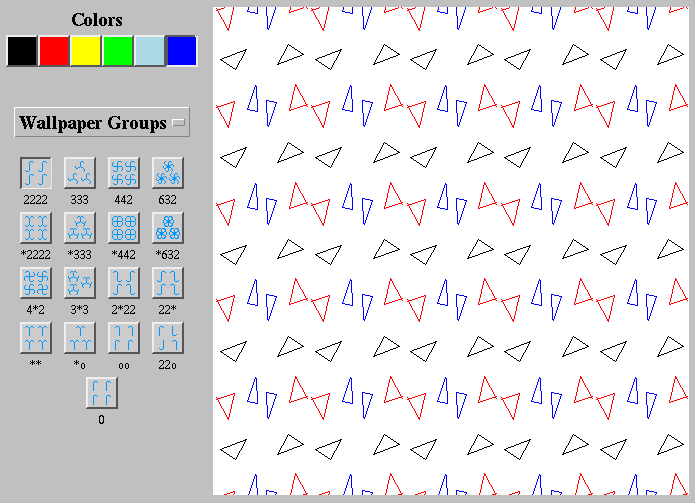
When you run Java Kali you should see a screen that looks something like the following (except that the large area on the right will not have any lines in it):
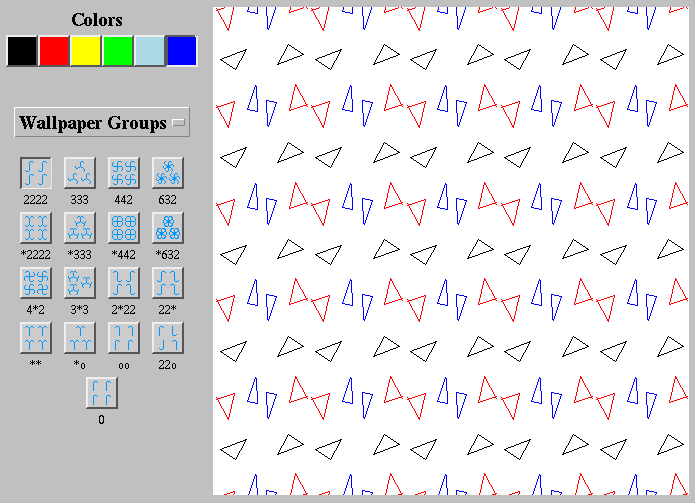
The large area on the right is the drawing area. To draw, put the mouse there and click the mouse button (if your mouse has more than one button, it shouldn't matter which one you click). This starts a line. Click again to end it and start another segment, and so on. To drop the line completely so that you can start a new line, click the mouse button twice on the same point.
To change colors, click on one of the color buttons.
To change the group (symmetry pattern), click on one of the group buttons. This also has the effect of clearing the screen.
To clear the screen without changing the group, click on the button for the currently selected group.
Initially the program displays buttons for the 17 wallpaper groups. To switch to the frieze groups or rosette groups, choose one of these in the pulldown menu (which initially says "Wallpaper Groups").
![[HOME]](/pix/home.gif) The Geometry Center Home Page
The Geometry Center Home Page
Author: Mark Phillips
Comments to:
webmaster@geom.umn.edu
Created: Sep 16 1996 ---
Last modified: Sep 18 1996